Using
Sounds and Music
This tutorial contains how to have a non-stop sound playing all
the time, such as a fluorescent light humming noise. We also discuss
how to make breakable radios like in some of the official maps.
Neither requires any scripting.
Normal
sound (non-stop, playing all the time)
| 1. | First
off you need to decide where you want to put your sound and
what sound you want. Within the .Pk3 files if you open one up
with winzip (or similar unzipping utility) you will see in say
mp_pak0, quite a few sounds listed ranging from speech to music. You can unzip them into a folder to have a listen or just listen from in winzip, but you do need to know the file path so its easier just to unzip them to the sound folder then you can choose them easier in the map. You need to make the sound folder in main first. |
| 2. | Its
pretty easy to do a sound playing, just right click and choose
"target speaker" 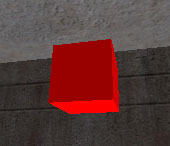
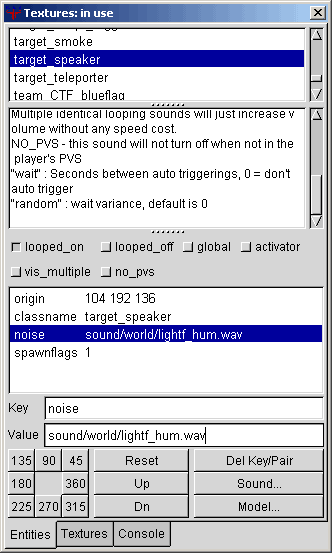 Too add the sound you want, you need to know the path, best thing to do is press sound and browse to it, then rename sound in the key part to noise or type out the path etc. |
Breakable radios
You may of seen some breakable radios in such maps as mp_assault, quite easy to make.
| 1. | To
start with you need to make a radio. well I say radio, its just
a "2x2x2" block with the "blimp/runway"
texture on it just for this tutorial.
(Fig 1.0a) |
| 2. | Right click it and make it a func_explosive and give it the following properties: 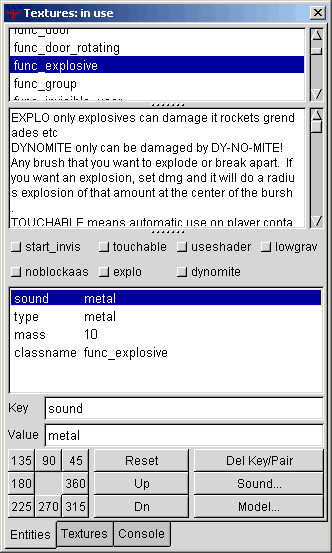
|
| 3. | What
we now need to do is make it so once our radio is broke it will
stop the sound. To do this we need to give our radio a name.
Type out "targetname" in the key and in the value type in "radio". We also need to give it a target to aim for, so also enter "target" in the key and in the value enter "music" as when we make our target_speaker we will be calling that "music" Your window for the radio should now look like below or similar. 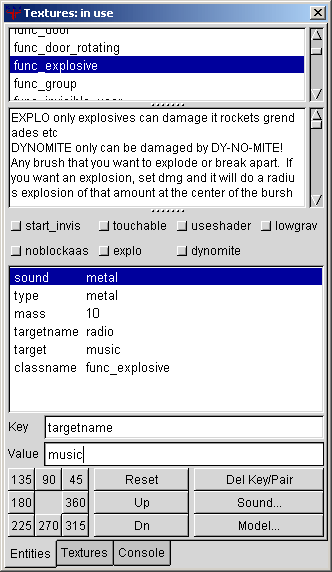
(Fig 1.4a) |
| 4. | Now
our radio is all done we need to make our sound. Right click
a window and chose"target" then "target_speaker" Ive entered the following: 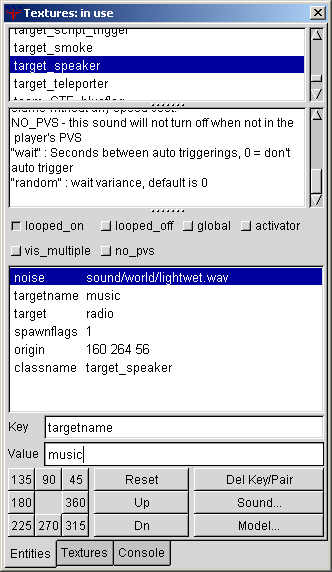
|
| 5. | Thats
finished now.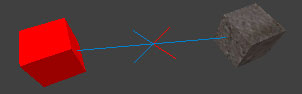
|
Triggering sounds
This is fairly simple all you need to do is create a trigger_multiple brush or trigger_once and then give it a name and a target. The target should be the name of the target speaker you want to use.
Problems, Comments, Queries > Forum
Tutorial by eyeronik

